- When logging in I get a large wall of error text
- I get “Account does not exist” when I try to login
- I get a blue screen when creating a character
- I get a black screen when I start the client
When logging in I get a large wall of error text

This will happen if your system clock is incorrect. The login server needs your system clock to be synchronised to validate you successfully (a better error message be added for launch)
I get “Account does not exist” when I try to login
This will happen if you do not allow the artificial game server to view your e-mail address or profile data during login.
Simply check the box to allow your e-mail address to be seen by the server.
This data is required to log you in, and will NOT be visible to anyone other than the game server in order to log you in.
I get a blue screen when creating a character
This appears to be an issue with a corrupted ./Data/ChrSel.Lib file.
You can delete this file, and re-run the launcher to re-download the file.
Alternatively, you can grab a known good version here.
I get a black screen when I start the client
This is a common problem. The way in which Mir has been rebuild on the latest technologies there are certain dependencies required which may or may not be present by default on certain versions of windows – and when missing cause you to be presented with a black window when starting the game.
If you’re having black screen issues, the links below may help. Many of them will fail to install as they’re for specific versions of windows or already installed, but one or a combination of these packages should resolve your problem.
DirectX End-User Runtime Web Installer
Visual C++ Redistributable for Visual Studio 2015
If you are still having issues, it could be that the game is trying to run at a resolution that is not supported by your computer. To resolve this, open your game folder and find ‘mir2config.ini’ and try to adjust the ‘Resolution=’ line from default ‘1366’ to either ‘1024’ or ‘800’. This will force the game to run at a lower resolution: [1366×768], [1024×768] and [800×600] respectively. If this doesn’t work, you can also try setting ‘FullScreen=False’ in the same .ini file to allow the game to run in Windowed Mode.
I am unable to login to the launcher, download or connect to the game, or get errors during login.
These symptoms are often caused by Windows System Time being out of Syncronisation. The time on your computer must be accurate in order to establish a connection to our services. This can easily be done in Windows 10 by right clicking on the Time in the Windows Start Bar, selecting adjust date/time, and using the ‘Sync now’ option.
You may also wish to enable the ‘Set the time automatically’ and ‘Set the time zone automatically’ options if the problem persists.
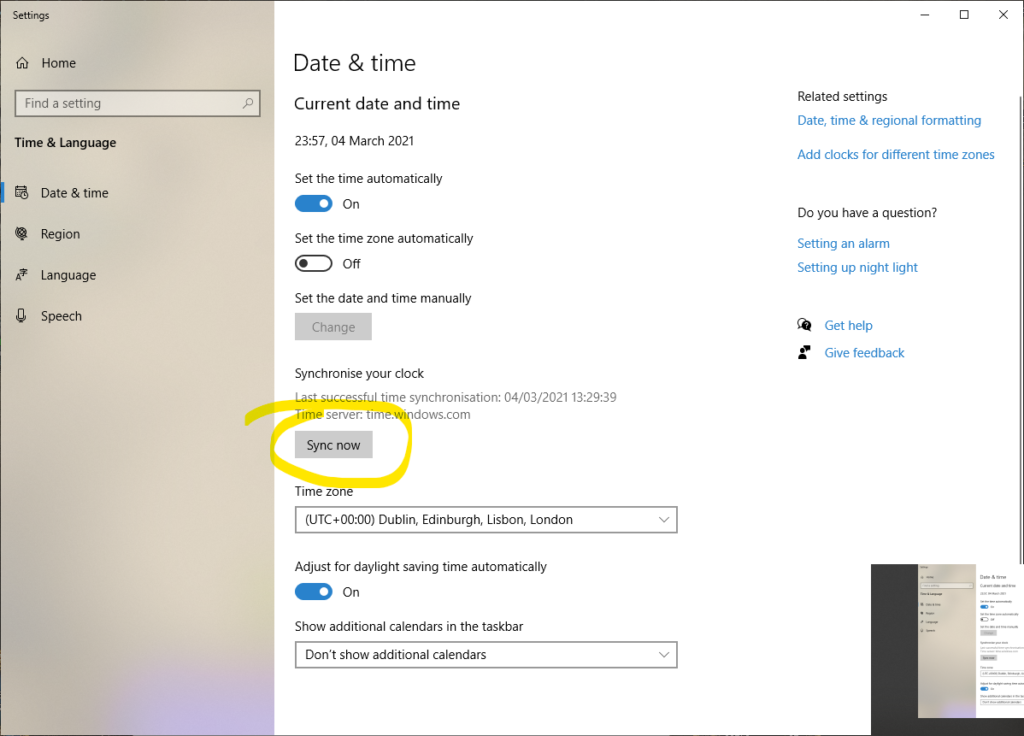
Further help and support can be obtained on our discord server at https://discord.gg/kXw9dDm

